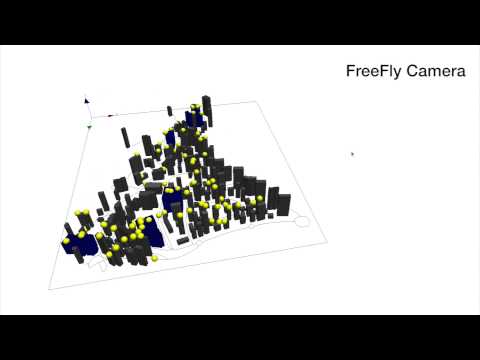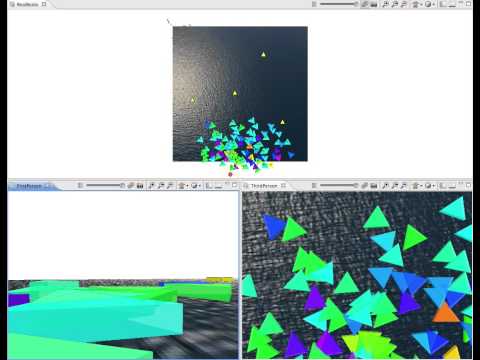Defining 3D Displays
Table of contents
OpenGL display
The use an OpenGL display, we have to define the attribute type of the display with type:opengl in the chosen display of your model (or use the preferences->display windows to use it by default):
output {
display DisplayName type: opengl {
species mySpecies;
}
}
The OpenGL display shares most of the features that the java2D offers and that are described here.
Using 3D display offers much more options to draw and show a simulation. A layer can be positioned and scaled in a 3D world. It is possible to superpose layers on different z value and display different information on the model at different positions on the screen.
position
Layers can be drawn on a different location (x,y, and z) using the position facet.
size
Layers can be drawn with a different size (x,y, and z) using the size facet.
Here is an example of a display using all the previous facet (experiment to add to the model Incremental Model 5 with a new aspect for the building species). You can also dynamically change those value by modifying the sidebar in the display.
// Incremental Model 05.gaml
species building {
float height <- 10#m + rnd(10) #m;
aspect default {
draw shape color: #grey depth: height;
}
aspect infection {
draw shape color: (people overlapping self) one_matches(each.is_infected)? #red : #green depth: height;
}
}
experiment main_experiment type:gui{
output {
display map_3D type: opengl {
species road ;
species road size: {0.3,0.3,0.3};
species building transparency: 0.5;
species building aspect: infection size: {0.3,0.3} position: {0.7,0.0,0.0};
species people aspect:sphere3D;
}
}
}
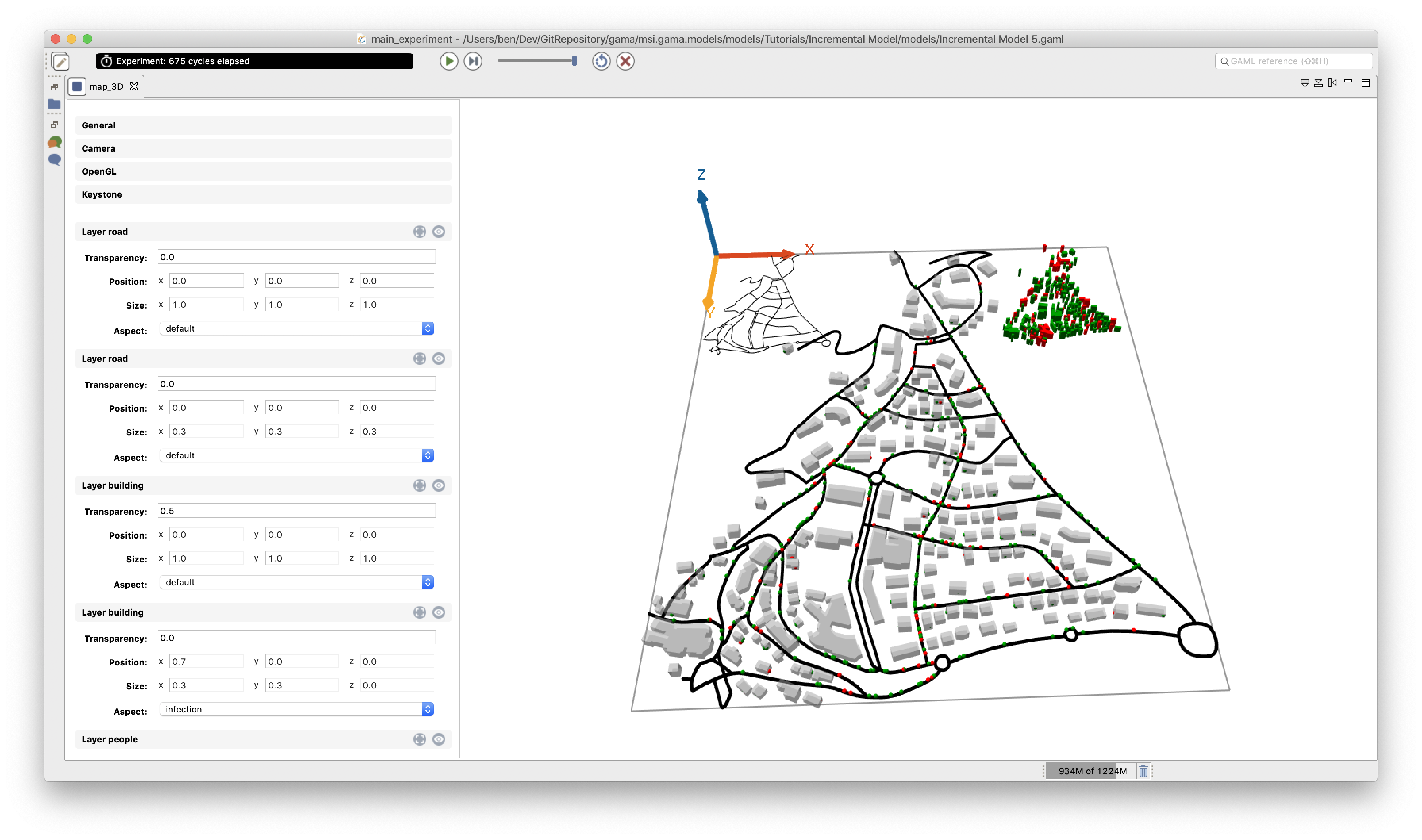
Camera
GAMA platform provides 2 ways of controlling the camera: Arcball Camera and FreeFly Camera, that can be activated from the Preferences window or from the display sidebar.
Dynamic camera
Users have the possibility to set dynamically the parameters of the camera (observer). The basic camera properties are its position, the direction in which is pointing, and its orientation. Those 3 parameters can be set dynamically at each iteration of the simulation.
Camera position
The facet camera_pos (expecting a 3D point) places the camera at the given position.
The default camera position is {world.width/2, world.height/2, world.maxDim * 1.5} to place the camera at the middle of the environment at an altitude that enables to see the entire environment.
Camera direction (Look Position)
The facet camera_look_pos (expecting a 3D point) points the camera toward the given position. The default look position is {world.width/2, world.height/2, 0} to look at the center of the environment.
Camera orientation (Up Vector)
The camera camera_up_vector (expecting a 3D point) sets the up vector of the camera.
The up vector direction in your scene is the up direction on your display screen.
The default value is {0,1,0}.
Here are some examples that can be done using those 3 parameters. You can test it by running the following model:
Default view
display RealBoids type: opengl {
...
}
First person view
You can set the position as a first person shooter video game using:
display FirstPerson type: opengl
camera_pos: {boids(1).location.x,-boids(1).location.y,10}
camera_look_pos: {cos(boids(1).heading)*world.shape.width,-sin(boids(1).heading)*world.shape.height,0}
camera_up_vector: {0.0,0.0,1.0} {
...
}
Third Person view
You can follow an agent during a simulation by positioning the camera above it using:
display ThirdPerson type: opengl
camera_pos:{boids(1).location.x,-boids(1).location.y,250}
camera_look_pos:{boids(1).location.x,-boids(1).location.y,boids(1).location.z} {
...
}
Lighting
In a 3D scene once can define light sources. The way how light sources and 3D object interact is called lighting. Lighting is an important factor to render realistic scenes.
In the real world, the color that we see depend on the interaction between color material surfaces, the light sources and the position of the viewer. There are four kinds of lighting called ambient, diffuse, specular and emissive.
Gama handles ambient light with the following facets on display:
ambient_light: Allows to define the value of the ambient light either using an int (ambient_light: 125) or a rgb color (ambient_light: rgb(255,255,255)). Default isrgb(125,125,125).
Additional lights can be added in each display using the light statement. GAMA provides 3 types of light, each of them with a color (expecting an rgb expression) and a draw_light (expecting a boolean expression, it will display a representation of the light) facet:
point, similarly to a camera, it is characterized by its location (position) and its orientation (direction).spot: it is only characterized by a location, diffusing the light in all the directions.direction: it is only characterized by a direction.
model Tuto3D
global {
int environmentSize <- 100;
geometry shape <- cube(environmentSize);
init {
create cells number: 100 {
location <- {rnd(environmentSize), rnd(environmentSize), rnd(environmentSize)};
}
}
}
species cells skills: [moving3D] {
aspect default {
draw sphere(environmentSize * 0.01) color: #white;
}
}
experiment Tuto3D type: gui {
output {
display LigthSpot type: opengl background: rgb(10, 40, 55) ambient_light: 0 {
light id: 1 type: point
position: {environmentSize * (0.5 + cos(cycle + 180)), environmentSize * (0.5 + sin(cycle + 180)), environmentSize / 2}
color: #red
draw_light: true;
graphics "env" {
draw cube(environmentSize) color: #black empty: true;
}
species cells;
}
display LightPoint type: opengl background: rgb(10, 40, 55) ambient_light: 0 {
light id: 1 type: spot
position: {environmentSize * (0.5 + cos(cycle + 180)), environmentSize * (0.5 + sin(cycle + 180)), environmentSize / 2}
direction: {1,1,1}
color: #blue
draw_light: true;
graphics "env" {
draw cube(environmentSize) color: #black empty: true;
}
species cells;
}
display LightDirection type: opengl background: rgb(10, 40, 55) ambient_light: 0 {
light id: 1 type: direction
direction: {1,1,1}
color: #green
draw_light: true;
graphics "env" {
draw cube(environmentSize) color: #black empty: true;
}
species cells;
}
}
}
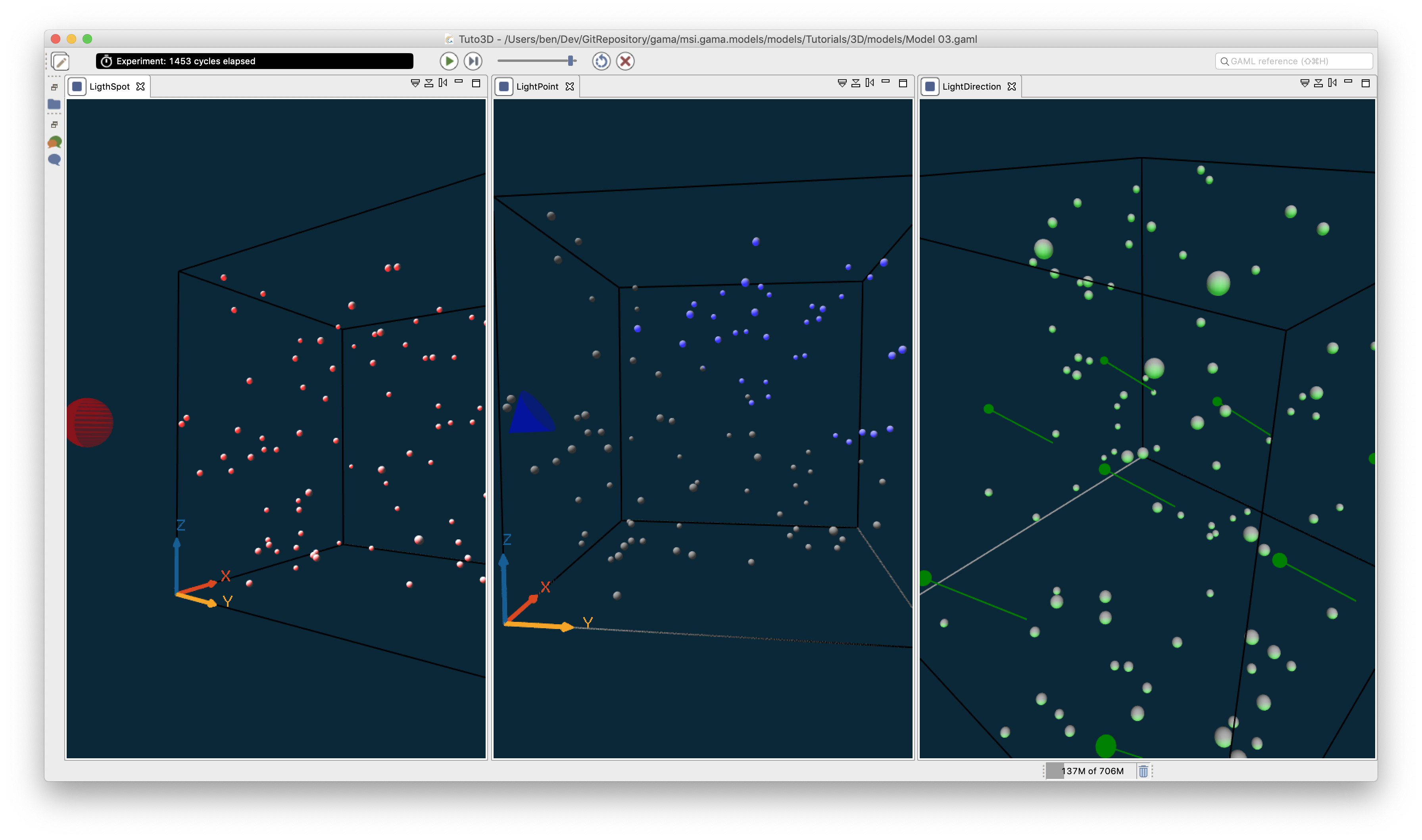
Here is an example using all the available facet to define a diffuse light that rotates around the world.